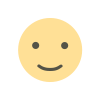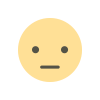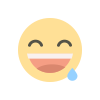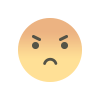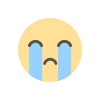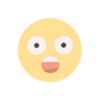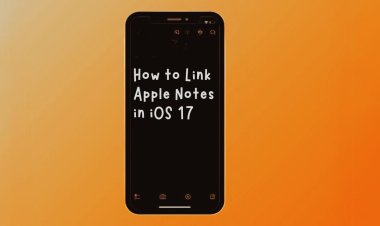Bing AI image generator: How To create Images ?
Microsoft’s new Bing has the AI Image generator uses artificial intelligence to generate unique images based on the text input provided by users.
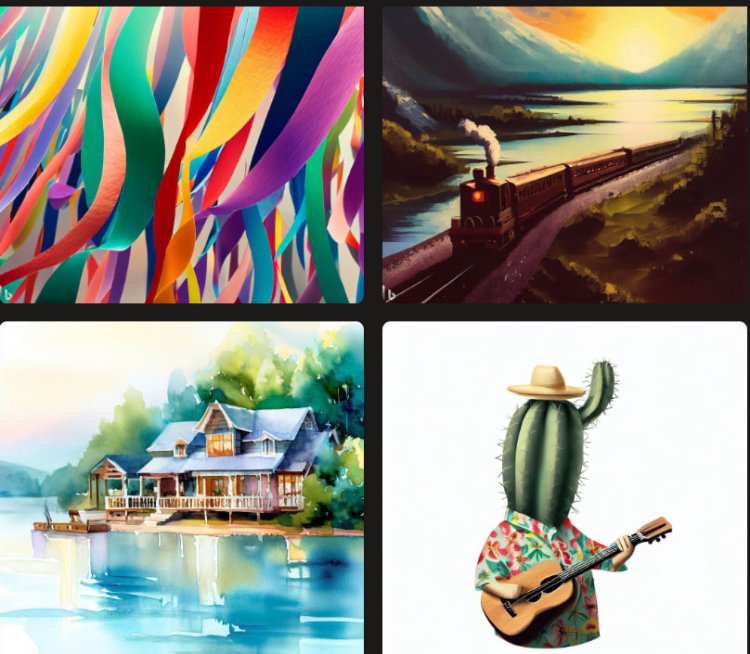
DALL-E powers the AI Image generator feature of Microsoft's new Bing. The application employs artificial intelligence to generate one-of-a-kind images based on the text input by the user. The feature is effectively integrated into the New Bing, and users can utilize it.
This article explains everything you need to know about the Bing AI image generator.
Utilizing the Bing AI image maker
Visit the official Bing website and navigate to the section labeled "image generator." Or, in the chat section, select the Creative button.
Specify your search criteria
Determine the image's specific criteria, such as objects, scenes, hues, or visual characteristics. Be as particular as feasible. For example, if you want an image of a sunny seashore with palm trees, specify these details in your search.
Enter search terms or description
Enter pertinent keywords or descriptors that correspond to the desired image. Utilize specific search terms to obtain more accurate results from your query. For example, you could insert "sunny beach with palm trees" or "tropical paradise."
Explore the image generated
The Bing AI image generator will display a collection of images that meet your specified criteria. Examine the search results and select the images that best suit your needs.
Clarify your inquiry
If the initial results don't precisely match your expectations, consider modifying your search parameters or adding additional keywords. Experiment with various permutations until you achieve the desired result.
Choose and save the image
After locating an appropriate image, select it to observe it in its full size. You can then download the image to your device from there. If using the image commercially, ensure compliance with any copyright restrictions or licensing requirements.